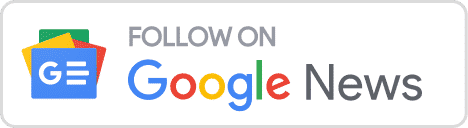MS Outlook is a desktop program that keeps numerous PST files of emails, calendars, contacts, and other data. As a result, it is the most crucial file that can be utilized for a backup. PST file maintenance, however, always becomes a top priority for Outlook users. Managing or handling several PST files that are present in an Outlook profile is a very difficult process. However, it can result in some severe PST data file issues. Multiple PST files can be combined into one to fix this problem without losing any data. Thus, we will explore a straight manual way to combine Outlook PST files in this blog post along with its advantages.
Download Now
What Advantages Can Merge Outlook PST Files Offer?
Users must combine Outlook PST files since doing so has several benefits. Following is a list of some of them:
- Users can read their previous Outlook PST files when they create a new Outlook profile. The merging process makes it straightforward to complete, and no data will be lost. Files can occasionally disappear or be unintentionally deleted.
- In order to manage a listed PST file into a single PST, this is necessary. There won’t be any data loss, either. It is easy to distribute many PST files across a network as opposed to sharing each file separately.
- The corruption of PST files used for archiving is a similar problem. Therefore, by combining this archived PST into a single PST file, corruption can be avoided.
Merging Multiple PST Files Manually into a Single Outlook Data File
Microsoft Outlook does not come with a tool that can merge or combine several PST files into a single PST file. However, the Import feature can be used to finish this stage. A thorough explanation of the Import function technique is provided below:
- Start Microsoft Outlook on your PC.
- A drop-down menu will appear when you choose New Items. By selecting More Item, choose Outlook Data File. You’ll receive a brand-new Outlook data file.
- An option to generate or open a data file will be provided. Select OK after naming the new data file.
- After that, click the File tab to continue. Select Import under Open from the menu.
- The Wizard for Import and Export will start. After choosing Import from another program or file from the offered list, press the OK button.
- The Import a File box allows you to choose the file type, which is Outlook Data File (.pst). Next, choose Next.
- Click Browse in the Import Outlook Data File Window to choose the PST file you want to include. Click Next after selecting Don’t import duplicates.
- Choose the precise directory that you wish to import from. Also, check this box. Add subfolders and import items into the same folder.
- The action will start as soon as you click Finish. Till the process is complete, do not stop it.
Please ensure that each and every step is thoroughly followed.
Expert Method to Merge Multiple PST Files
The manual procedure takes a long time if a user has several PST files. Let’s take a look at a sizable firm with lots of data. The manual solution is not worthwhile at that point. In that scenario, consumers can choose the in-dependable Softaken Pro PST Merger Tool. It is an excellent program that can combine several Outlook PST files into a single PST without losing any data. Additionally, it offers a variety of advantages in a straightforward way. It offers an intuitive UI that even a beginner user can utilize without seeking assistance from a professional. Users of this cutting-edge tool can combine many PST emails, attachments, and contacts, into one in Outlook. The following are some unique qualities:
Qualities/Features of the Advanced Pro PST Merger
- High-speed merging process.
- No data limitation to join PST files.
- Technical and non-technical users can also use this tool to join PST files.
- All MS Outlook versions are supported by this software such as; 2002, 2003, 2007, 2010, 2013, 2016, and 2019.
- Users can Download this app in any Windows version such as; Windows 11, Windows 10 S, Windows 10, Windows 8/8.1, Windows 7, Windows Vista, Windows XP, and Windows 2000, etc.
- No need for another tool to consolidate PST files.
- Ignore the empty folder before merging PST files.
Conclusion
We have described a direct manual method for merging Outlook PST files in the discussion above. Multiple Outlook data files (.pst) can be combined with ease using this manual method, however, there are certain limitations that we have already stated. In addition, we have offered an option called PST Merge Tool. It is an easy method that offers special capabilities to effectively combine Outlook PST files without any data loss.
Also, Read this Post: Merge Several Vcard files
View your news on Google News or contact our team