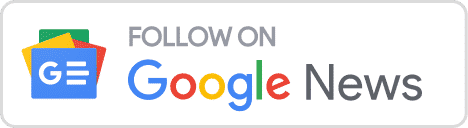Many users wonder why MS Outlook is unable to support MBOX and consider this question. It’s easy to understand why. It can read PST or OST files, a particular type of data file format. In addition to these two, EML and MSG files can also be opened in Outlook. Therefore, it is nearly impossible to import an MBOX file to an Outlook account in order to open it if you are using MS Outlook.
The phrase “impossible” does not exist in the technologically advanced world of today, nonetheless. Using a few tips and strategies, you may create MBOX file in PST folder as well.
How to Export MBOX in MS Outlook?
Numerous emailing programs, including Thunderbird, Postbox, Seamonkey, Apple Mail, etc., support the MBOX file format. Outlook is unable to understand the format since their architectures are so dissimilar. However, the techniques listed below might make this achievable.
The best way to solve for how to create MBOX file in PST file format. To import PST files into MS Outlook, use the “Open Outlook Data File” or “Import/Export” procedure after converting the MBOX files to PST format. This task may be completed fast and effectively using a reputable MBOX to Outlook converter. In addition, there isn’t a direct way to change an MBOX file into a PST file.
Open an MBOX file in Thunderbird and Outlook: This approach can be a workaround if you don’t want to use a third-party solution. You must first install and set up Thunderbird on your computer before you can access the MBOX file.
Change the MBOX file’s format to one of EML or MSG: Converting the MBOX file to the EML or MSG file formats is an additional choice. Either the Thunderbird program or the MBOX Converter can be used for this. With the folder structure preserved, this will export all the emails from the MBOX file into the.eml or.msg format.
No matter how simple the abovementioned techniques appear to be, manual methods are inherently risky. The file may become corrupted or you may lose the data. Experts advised choosing a premium solution to import MBOX files into the Outlook data file format because of this.
Professional Approach to Create MBOX File into PST Outlook
To know how to import .mbox files to Outlook .pst, just follow the below given steps:
Step 1 –: Download the CubexSoft MBOX to PST software on Windows and Mac machine and go through the Add Files.
Step 2 –: Now press on Select File(s) or Select Folder option to export MBOX files and click on Next.
Step 3 –: Display on the preview of the selected MBOX file. Then, press on the Export button to continue.
Step 4 –: Select PST as output format and also get the advanced Filters as per our need.
Step 5 –: Now, press on Browse option then choose the destination path to save the resultant files and hit on Export.
Step 6 –: With Export button, the software will start the MBOX to PST conversion. So, you see the live conversion progress of MBOX files throughout the progress.
Step 7 –: At last, the tool will end the conversion process and view the success message: – Process Completed Successfully.
With all of these benefits, it is simple and quick to import MBOX files into Microsoft Outlook. The manual process, on the other hand, can be laborious. Saving MBOX into PST will also take a lot of effort and expertise.
Conclusion
MBOX converter is a reliable technique to complete this MBOX to PST task. Depending on your priorities, you can select anyone. Hopefully, this post can provide an answer to your question and provide clarity on the issue of whether or not you can import an MBOX file into Outlook. In conclusion, a third-party app can import MBOX files into Outlook. And no, you cannot manually or directly import MBOX into Outlook.
Get Also: How to Read MBOX Mail Thunderbird in Gmail
View your news on Google News or contact our team