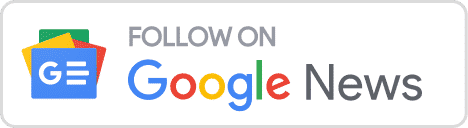The VCF to CSV Converter is a standalone software application that does not require any additional software or plugins to function. It is compatible with the Windows operating system and can be easily installed on your computer.
Features of VCF to CSV Converter
The VCF to CSV Converter offers several features that make it a powerful tool for converting vCard files to CSV format. Some of the notable features of the software include:
- Batch Conversion: The software allows you to add multiple vCard files at once for batch conversion, which saves time and effort when you have a large number of vCard files to convert.
- Customizable Output Format: You can customize the output CSV file format by choosing the delimiter and encoding for the converted files, making it compatible with different software applications or systems.
- Preview Option: The software provides a preview option that allows you to view the contacts in the vCard files before conversion. This helps you verify the contents of the vCard files and ensure that you are converting the correct contacts.
- Selective Conversion: You can select specific vCard files or contacts from vCard files for conversion, which gives you flexibility and control over the conversion process.
- Fast and Accurate Conversion: The VCF to CSV Converter is designed to convert vCard files to CSV format quickly and accurately without any data loss. It ensures that all the contact information, including names, phone numbers, email addresses, and addresses, are converted accurately to CSV format.
- User-Friendly Interface: The software comes with a user-friendly interface that makes it easy to use for users of all skill levels, even those with limited technical expertise.
Professional tool to Convert vCard Files to CSV Format
Converting vCard (VCF) files to CSV format can be done easily and efficiently using a vCard to CSV converter tool. One such tool is the VCF to CSV Converter, which provides a straightforward process to convert vCard files to CSV format. In this article, we will outline the steps to convert VCF to CSV using the Softaken VCF to CSV Converter tool.
Step 1: Get and install the VCF to CSV Converter.
First, you need to download and install the VCF to CSV Converter tool on your computer. The software is compatible with the Windows operating system and can be easily installed following the installation instructions provided by the software.

Step 2: Launch the VCF to CSV Converter
Once the installation is complete, launch the VCF to the CSV Converter tool. The main window of the software will be displayed, providing options to add vCard files or folders containing vCard files for conversion.
Step 3: Add vCard Files for Conversion
Click on the “Add Files” or “Add Folders” button to add the vCard files that you want to convert to CSV format. You can add single vCard files or multiple vCard files at once for batch conversion. The software also allows you to select specific vCard files or contacts from vCard files for conversion, giving you flexibility and control over the conversion process.
Step 4: Preview the Contacts (Optional)
The VCF to CSV Converter provides a preview option that allows you to view the contacts in the vCard files before conversion. This can be helpful to verify the contents of the vCard files and ensure that you are converting the correct contacts. You can click on the “Preview” button to view the contacts in a separate window.
Step 5: Specify Output Folder and Customize CSV Format
Next, you need to specify the destination folder where you want the converted CSV files to be saved. You can do this by clicking on the “Browse” button and selecting the desired folder on your computer.
Step 6: Start the Conversion Process
Once you have specified the output folder and customized the CSV format, you can click on the “Convert” button to start the conversion process. The VCF to CSV Converter will convert the vCard files to CSV format according to the specified settings.
Step 7: Review and Save the Converted CSV Files
After the conversion is complete, the software will display a summary of the conversion process, including the number of contacts converted and the location of the converted CSV files. You can review the converted CSV files to ensure that the contact information has been accurately converted.
Finally, you can click on the “Save” button to save the converted CSV files to the specified output folder on your computer. The converted CSV files can now be easily imported into spreadsheet software like Microsoft Excel or other database management systems for further data manipulation and analysis.
Read More: Methods for Converting PST to PDF
Conclusion
Converting vCard files to CSV format can be a useful process when you need to manage contact information in a spreadsheet or a database. The VCF to CSV Converter is a user-friendly tool that simplifies the process of converting vCard files to CSV format. With its batch conversion capability, customizable output format, and preview option, it offers an efficient and convenient way to convert vCard files to CSV format. By following the steps outlined in this article, you can easily convert VCF to CSV using the VCF to CSV.
Also Read: Compress PST Files
View your news on Google News or contact our team