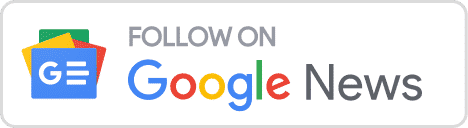Various business organizations are converting OST to PST files; one of the users’ primary concerns is to convert OST to PST without harming the data. The PST file is easy to port, access, and save data, and any Outlook account can import the PST file. Therefore, users must convert their OST to PST files to keep all their data safe and accessible. Most users have searched for countless tools that can help them to proceed quickly with the conversion but need help finding the perfect tool.
Reason to Import OST File into Outlook PST
Various technical and non-technical users are using Outlook. Hence technical users are well aware of the disturbance in their files, but for non-technical users, it is difficult for them to understand the reason. Here we will discuss a few reasons to convert OST to PST. The conversion of OST to PST makes it easy for users to migrate their files from one place to another place or system.
- In case of Exchange maintenance, the OST file becomes hard to find and to access those files; users are required to convert OST to PST file.
- If accidentally or for any other reason, users’ Exchange Server mailbox data is deleted, then converting OST to PST helps the users to save their data.
- This conversion will prepare users for future incidents and save them from unwanted scenarios.
What are the ways to convert OST to PST format?
There are mainly two ways by which the users can import OST file into Outlook. The conversion can be performed manually, as well as professional third-party tool is present. Users can opt for any of the two methods after understanding all dimensions of the process. We will also be sharing the entire procedure to access it in the following paragraph.
Manual OST to PST Converter
The manual method is a technical method that technical hands can perform with sound technical knowledge. Although this method is a little tricky and time-consuming, some users prefer using this method to convert OST to PST file. Those who are well aware of the technical method can perform the task, but for the non-technical users, we are sharing the step-wise procedure below.
- Firstly, visit the MS Outlook
- Now check the file option and tap on the Import/ Export option.
- Now click on the Export to file option and proceed further.
- Later on, click on the Outlook data file option on the next page.
- Select the folder you want to export and click on the Next option.
- Now save the export file by selecting one option on the screen and tapping Finish.
- By following the above steps, you can process the manual method to convert OST to PST successfully.
What are the drawbacks of the manual method?
Many users use the manual method to make the conversion. If you are opting for this method, then you should be aware of the drawbacks of this method. If you want to use this method, review the drawbacks to Convert OST to PST mentioned below.
- Users are supposed to connect their system to the Exchange server.
- There is a high risk of losing your crucial data while performing the process if steps go wrong.
- Technical experts can only perform the task.
- Configuring the Outlook account in your system is essential.
- The manual method takes plentiful time to finish the entire process.
- You have to process time and again for each PST file; you cannot convert multiple OST files in a single go.
An automated method for OST to PST Conversion
Now you know about the manual method and also how difficult it is to run. So here, we have developed a professional third-party Shoviv OST to PST converter tool for all the users. The tool is easy to use, and it will securely convert the OST files to PST. Users do not have to be anxious about losing their data as the tool takes full responsibility for running the process carefully. Check out the below stated steps to proceed with the conversion process.
- Firstly download the software and install it in your system.
- After installing the software, click on Add OST file and then add the file.
- Now search for the Outlook PST tab from the ribbon bar, and once you find it clicks on that option.
- Now you are supposed to check/ uncheck the subfolder as per users’ need and then tap on the Next option.
- Select the filter option to filter the items based on message, class or date, then tap Next.
- Select the option to export the file into an existing or new one. If selecting the new file, then you can also set the password for the file. For large PST files, you can also select the file splitter option.
Features of Shoviv OST to PST Converter
All users using the professional third-party tool to Import OST files into Outlook must go through the software’s features. The tool has advanced features that make the entire procedure easy.
- The tool perfectly converts OST to PST rapidly in no time.
- Users can add multiple files as there are no size restrictions.
- The software maintains the folder hierarchy and data integrity.
- Users will be able to search for items with specific names.
- The tool saves the OST file in formats like EML, HTML, vCal, vCard and MSG.
- Users can also split the large-size PST files.
- Before converting the OST file to PST, users can also preview the OST items with the help of the Preview option.
- This tool recovers hardly deleted items.
- The OST to PST converter tool access all Windows OS and MS Outlook versions.
- Users can also check out the free trial version of the software and explore more features of the same.
Conclusion
The content, as mentioned earlier, has discussed all the features, manual methods, professional methods, and other details. All users interested to Convert OST to PST can check out the details. Using the automated OST to PST converter tool will be very easy for the users as running the manual method will take less time.
View your news on Google News or contact our team