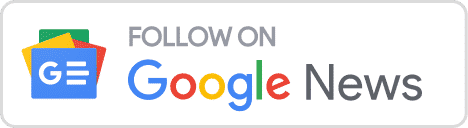PDF files with password protection are often exchanged by both organizations and individuals. Although these PDFs’ security features are advantageous, it can be annoying when you try to print a password-protected PDF and are unable to do so.
So, how can a locked PDF be printed? This how-to article will walk you through the few steps necessary to print a locked PDF. Additionally, we’ll offer some advice on how to better safeguard your PDF files against unwanted printing.
Two different styles of PDF password protection exist:
User-Level protection: This level of protection forbids the opening of PDF files. To open and read the file, the user must enter the Document Open Password, commonly known as the User Password.
Owner-Level Security: With this type of security, no changes can be made to the PDF file. editing, printing, commenting, and other related activities. To do the alleged conduct, users must enter a Permission Password, also known as Owner Password.
Step 1: How Do I Use Google Chrome To Print A Locked PDF?
1. There is a simple technique to print a locked PDF if you’re using Google Chrome. Take these actions:
2. Open Google Chrome and the locked PDF.
3. To enter the print dialog box, use CTRL (or Command+P if you’re using a Windows).
4. Select the Change button from the Destination section.
5. From the list of choices, choose Save as PDF.
6. To save the unlocked PDF file, click the Save option and then select a place.
7. Open the unlocked PDF in your favorite PDF viewer, then print it.
The approach used by Google Chrome has the following drawback: The print option will not be available if the PDF file contains print restrictions.
Step 2: How Do I Use PDF CHAMP To Print A Locked PDF?
1. Popular PDF viewer PDF CHAMP may be used to open and print encrypted PDF files. Take these actions:
2. Open the password-protected PDF file that you want to print in Adobe Acrobat Reader.
3. When prompted, enter the password and press the OK button.
4. Go to File > Print after the file has been unlocked.
5. Make sure the appropriate printer is chosen in the Print dialog box, then click the OK button to print the file.
6. The method using Adobe has the drawback that it is useless if you don’t know the owner password for the PDF file.
Step 3: How to Use a PDF Unlocker Tool to Print a Locked PDF?
If none of the aforementioned ways work to allow you to print a locked PDF, you can try the PDF Password remover tool from PDF CHAMP. With the aid of this utility, password protection on PDF files can be removed, allowing for printing, editing, and copying. A password for Owner or Permission is NOT required to lift restrictions.
- To unlock PDF files’ password security, adhere to following steps:
- Either “Add File(s)” or “Add Folder” should be clicked. Once the files have been added, you can input the User Password wherever “Enter Password” is written. Keep in mind that no permission is necessary.
- You now have the option of printing or saving the generated PDF files.
- Select “Unlock” from the menu.
- The file will be saved to your computer as an unlocked PDF file that can be printed freely once it has been unlocked. It will be printed immediately if you select the Print option.
Even though printing a secured PDF file can be challenging, it is definitely doable with the appropriate information and resources. To help you out the next time you need to print locked PDFs, maybe this post has taught you a few new tricks.
View your news on Google News or contact our team