If you’re also one of those who are searching for a direct solution for solving the query of how to convert multiple PDF to TIFF format without losing quality or formatting, then you are on the correct page. Here we’re going to explain the easiest and trouble-free solution to change multiple PDF documents to TIFF image format directly.
PDF File v/s TIFF File
PDF (Portable Document Format) files are primarily used for sharing documents that contain both text and graphics, such as reports, manuals, and brochures. They are designed to preserve the formatting, layout, and fonts of a document so that it can be viewed and printed in the same way on different devices and software applications. PDF files can contain multiple pages and can include interactive elements such as hyperlinks and forms.
TIFF (Tagged Image File Format) files, on the other hand, are primarily used for storing high-quality images, such as photographs and illustrations. They are designed to preserve the visual quality of an image and support a wide range of colors and resolutions. TIFF files can be compressed to reduce file size, but the compression is lossless, meaning that the original image quality is preserved.
Reasons to Convert PDF Documents to TIFF Format
- TIFF files are designed to preserve the visual quality of an image, making them a good choice for documents that contain high-quality images, such as photographs or graphics.
- Some older software applications may not be able to open or display PDF files properly. Converting a PDF to a TIFF format can ensure that the document is compatible with a wider range of software applications.
- While PDF files are designed to preserve the layout and formatting of a document, they can be difficult to edit. Converting a PDF to a TIFF format can make it easier to extract individual pages or images from the document and edit them in other software applications.
- TIFF files can be easily converted to searchable text using Optical Character Recognition (OCR) software. This can be useful if you need to extract text from a document for indexing or search purposes.
- TIFF files are a common format for archiving documents, as they are designed to preserve the visual quality of an image and can be easily stored and retrieved for long periods of time.
Latest Method to Convert Multiple PDF to TIFF Format
CubexSoft PDF to Image Converter is a powerful and outstanding software that allows you to convert PDF files to various image formats, such as JPEG, PNG, BMP, TIFF, and GIF. This tool is designed to make it easy for users to convert PDF files to TIFF file format without requiring any technical expertise or specialized knowledge. Using PDF to TIFF Converter, you can convert single or multiple PDF files to TIFF image format in one go. The tool preserves the formatting and layout of the original document, ensuring that the resulting data looks similar to the original document. The software is compatible with all Windows operating systems and supports PDF files created by Adobe Acrobat. PDF to Image Tool is a useful program for anyone who needs to change PDF files to TIFF file format without the installation of Adobe Reader.
Quick Guide to Save PDF Docs to TIFF File
#1- First of all, download and install PDF to Image File Converter on your Windows Computer.

#2- Click on the “Select File (s)…” or “Select Folder (s)…” button to select the PDF files that you want to convert to TIFF image file format.

#3- Choose the TIFF option from the Select Saving Format.
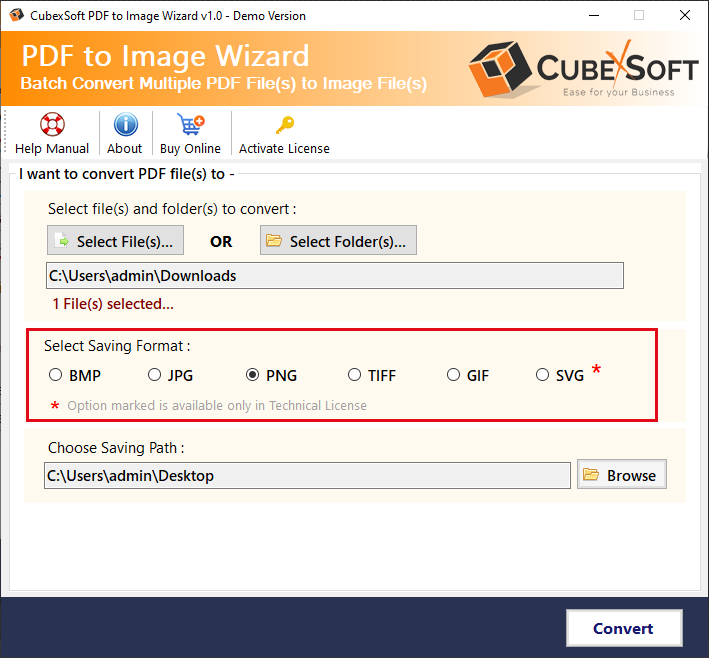
#4- Then, click on the “Convert” button to start the conversion process. Once the conversion is complete, the software will display a Message showing that the conversion is successful.

Benefits of Using PDF to Image Tool
PDF to TIFF Converter has several features that make it a useful tool for exporting PDF files to TIFF without losing quality. Here are some of the key features:
Batch Conversion: The program allows you to convert multiple PDF files to TIFF format in a single round, saving you time & effort.
User-Friendly Interface: The software has a user-friendly interface that makes it easy for users to change PDF files to TIFF image format without requiring any technical expertise.
Fast and Efficient Conversion: The tool uses advanced algorithms to convert PDF files to TIFF format quickly and efficiently, ensuring that the output files are of high quality.
Support for Various Image Formats: It supports various image formats, including JPG, PNG, BMP, SVG, and GIF, giving you more flexibility in choosing the output format.
Preserves Formatting and Layout: This tool preserves the formatting and layout of the original PDF document, ensuring that the resulting image looks similar to the original document.
Supports all Windows OS Versions: It supports all versions of the Windows operating system, including Windows 11, 10, 8.1, 8, 7, and earlier versions.
Final Words
PDF to Image Converter is a useful program for anyone who needs to resolve how to convert multiple PDF to TIFF format query within a few moments. It is a fast, efficient, user-friendly, and brilliant application. It keeps the formatting and layout of the original PDF files during the entire conversion process. Overall, if you need to change PDF to TIFF without losing quality, PDF to TIFF Converter is a reliable and feature-rich solution.
The tool also provides a demo version that allows you to convert up to five pages of each .pdf file to .tiff without cost, so you can test the software’s features and see how it works. To download the free demo version, go to the CubexSoft official website and navigate to the PDF to Image Converter page. Press the “Download Now” tab to begin the download procedure. Once the download is complete, install the software on your computer and follow the on-screen instructions.
Once the software is installed, you can launch it and use the demo version to convert your PDF files to TIFF image format. Note that the demo version has some limitations, such as the page limit mentioned above, and does not include all of the features of the full version. However, it should give you a good idea of how the software works and whether it meets your needs. If you decide to purchase the full version, you can do so from the official website.